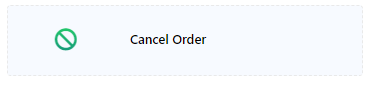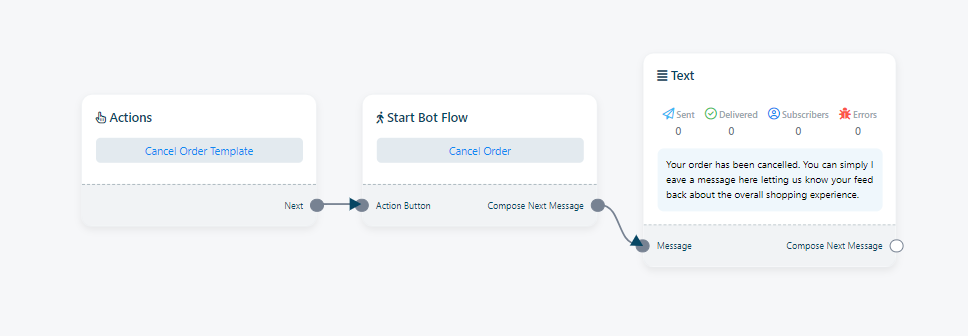WhatsApp Action Buttons
The Action Button section is a collection of customizable elements within the WhatsApp Bot Manager. These elements enable users to specify particular actions or templates that the bot should carry out when activated. They play a fundamental role in configuring the bot`s behavior and flow, allowing users to incorporate these elements into any desired bot workflow.
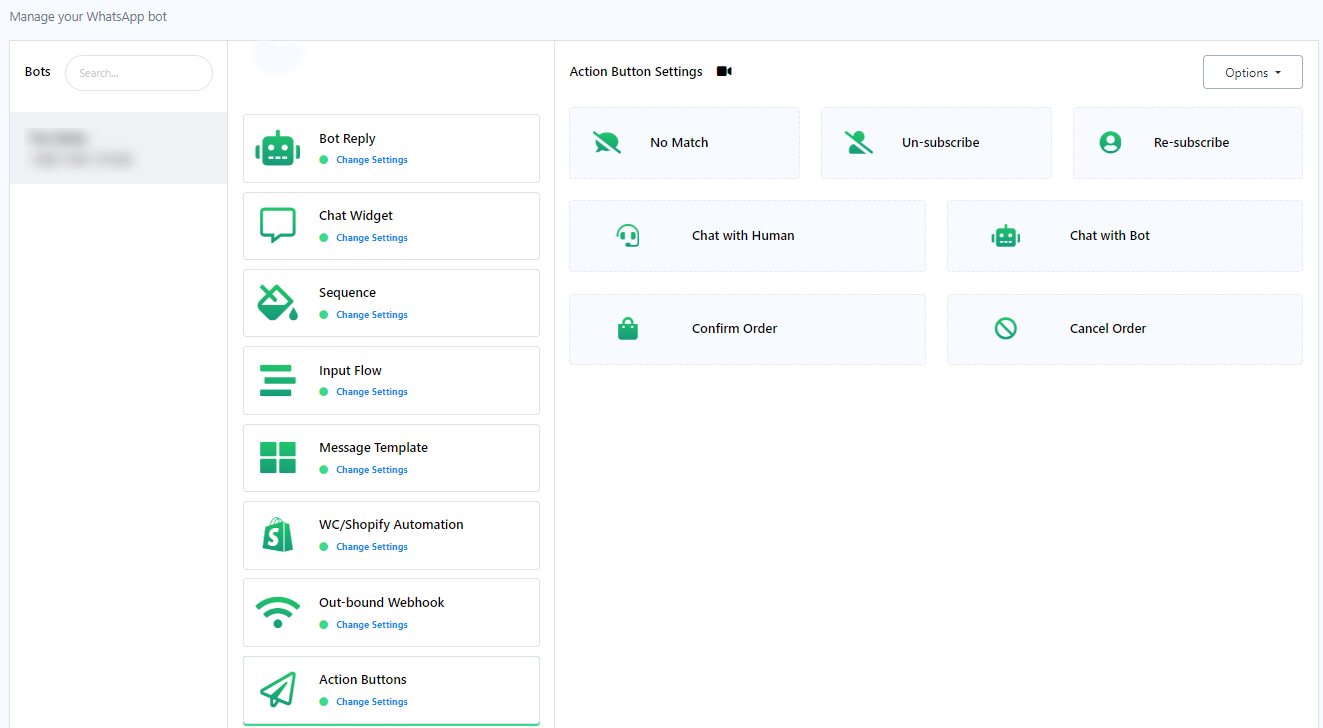
No Match Template: The `No Match Template` erves as a predefined response or message that is delivered when the bot encounters user input or queries it cannot effectively understand or process. This template is useful for handling situations where the bot receives user messages that do not align with any predefined intents or commands. Users can customize this No Match bot response by clicking on `No Match` to tailor the bot`s reply to such situations.
Click on `No Match` to customize user bot reply.
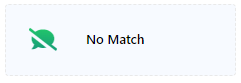
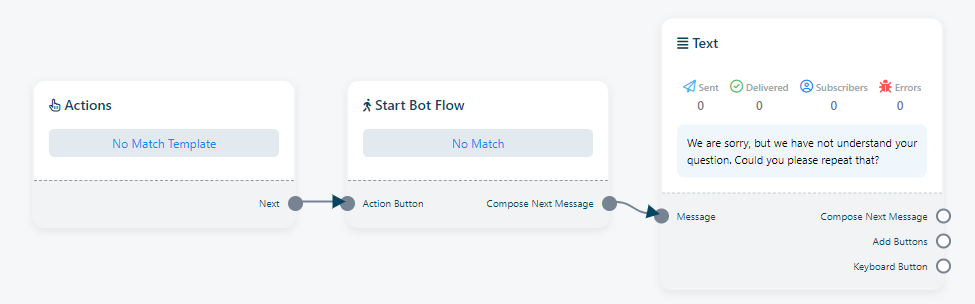
Un-subscribe: The term `Un-subscribe` denotes the action through which a user chooses to opt out or discontinue receiving messages or notifications from the bot. This feature is crucial within our systems as it empowers users with control over their interactions, allowing them to halt message reception when they no longer wish to engage with the bot.
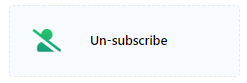
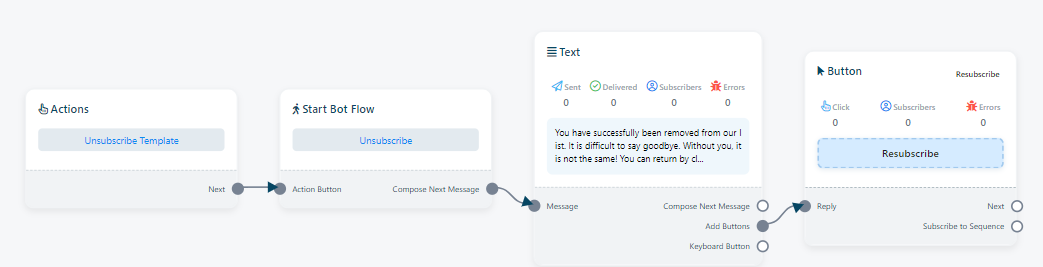
Re-subscribe: `Re-subscribe` refers to the process in which a user who had previously unsubscribed from receiving messages or notifications from the bot decides to opt back in or resume their interaction with the bot. This feature plays a significant role in sustaining user engagement and affords users the flexibility to re-engage with the chatbot should they have a change of heart.
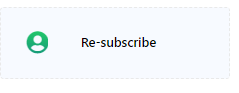
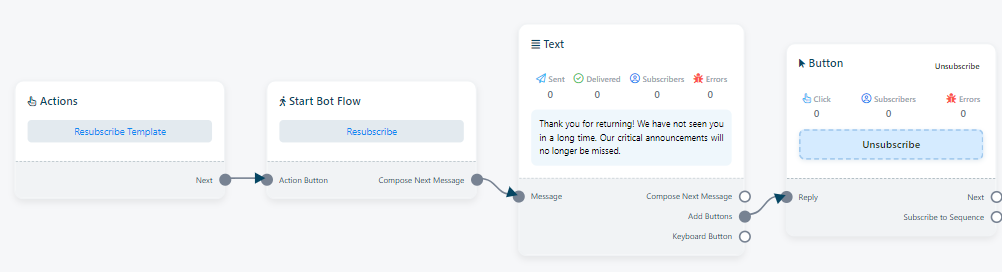
Chat With Human: `Chat with Human` refers to a feature or option that empowers users to transition from interacting with an automated chatbot to engaging in a conversation with a human customer support agent or representative. This feature is designed to provide users with a more personalized and human touch when their questions or issues cannot be adequately addressed by the chatbot alone.
To customize the bot`s response and set up interactions with human agents, follow these steps:
- Click on `Chat With Human` to tailor the bot`s reply for this interaction.
- If needed, you can assign a conversation to a specific user by selecting `Start Bot Flow`> `Assign Conversation To A User`. This assigns an agent to the conversation who will communicate with the user when `Chat With Human` is triggered.
- Select the agent you want to assign to the conversation.
- Click `Save` to apply and continue with the configuration.
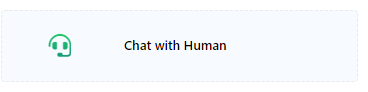
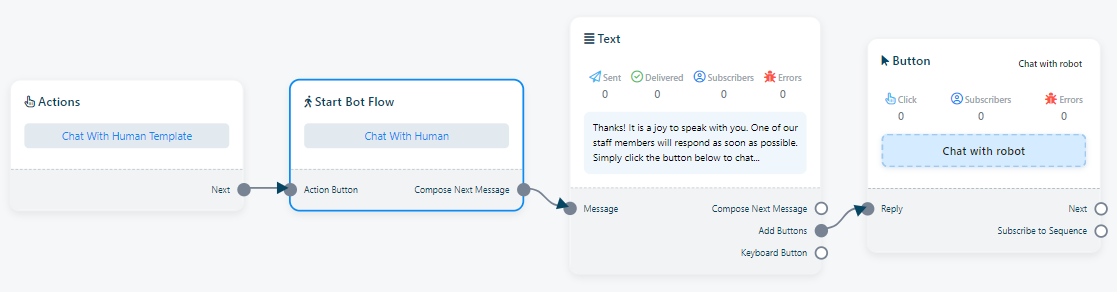
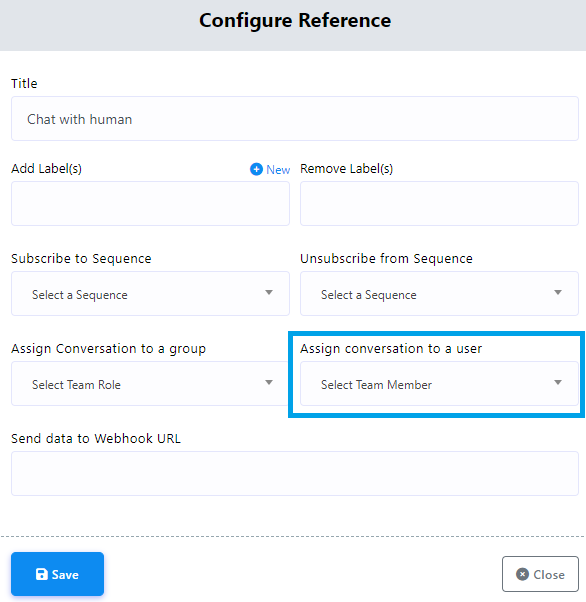
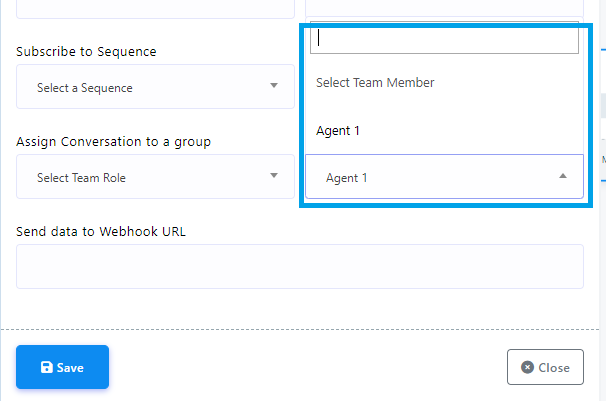
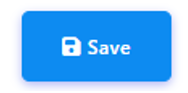
These steps allow you to ensure a smooth transition for users from automated responses to interactions with human agents when required.
Chat With Bot: `Chat with Bot` typically signifies the continuation of a conversation with the automated chatbot itself, without transitioning to a human agent. It implies that the user prefers to persist in interacting with the chatbot to obtain information, assistance, or accomplish tasks within the capabilities of the automated system.
To customize the bot`s responses in this context, follow these steps:
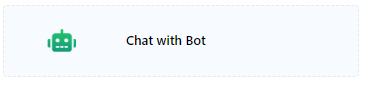
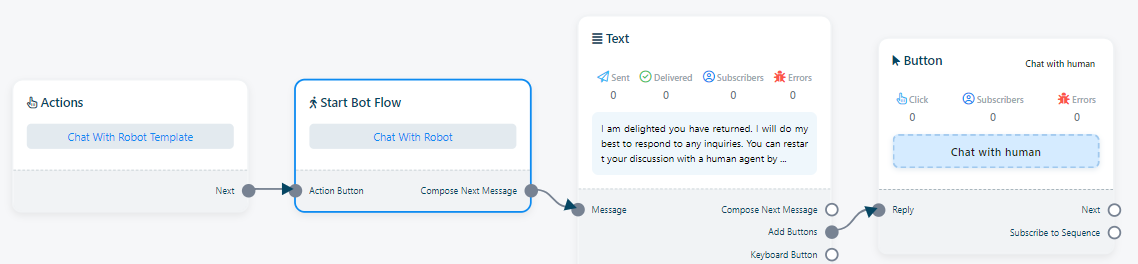
Confirm order: Confirm Order is likely a feature in a bot manager, used to confirm or finalize an order in an e-commerce setting. It might perform actions like:
- Sending order confirmation messages to customers.
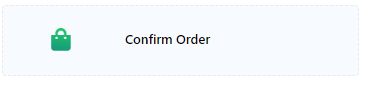
Cancel Order: Confirm Order is likely a feature in a bot manager, used to confirm or finalize an order in an e-commerce setting. It might perform actions like:
- Sending order cancelation messages to customers.