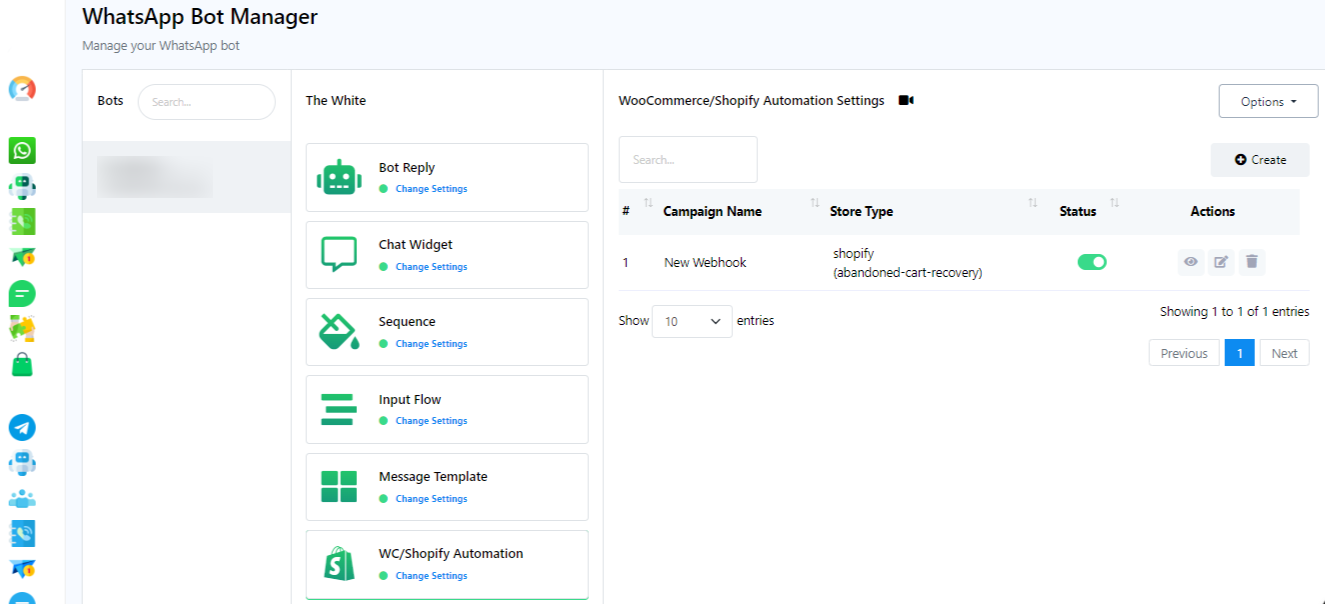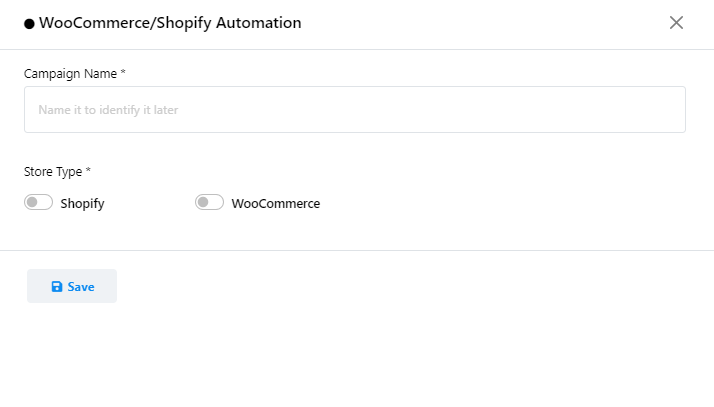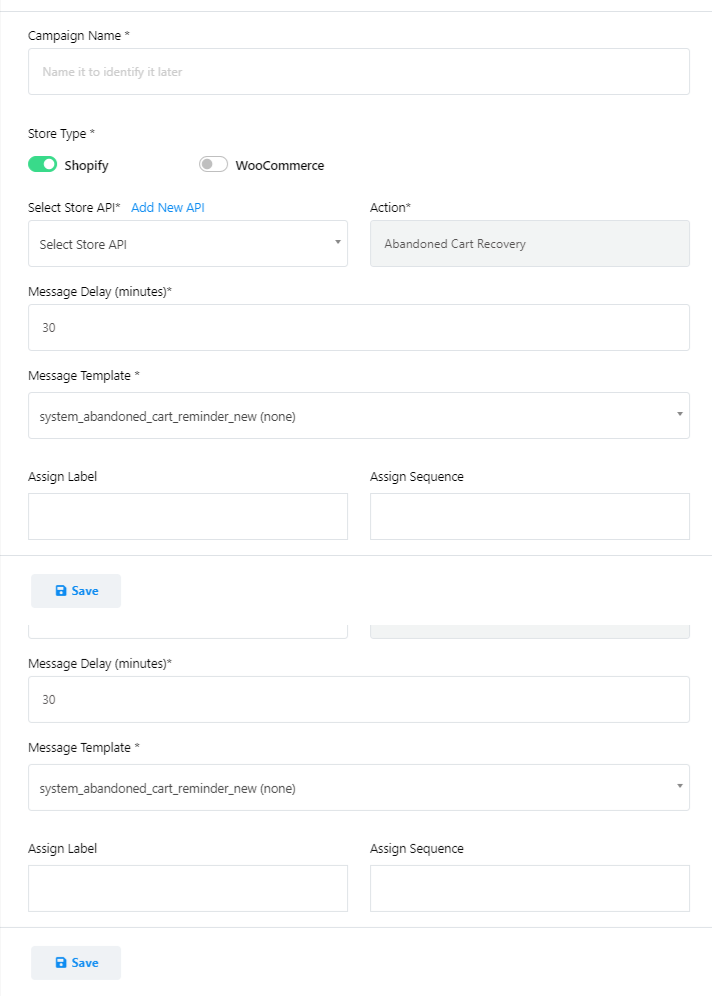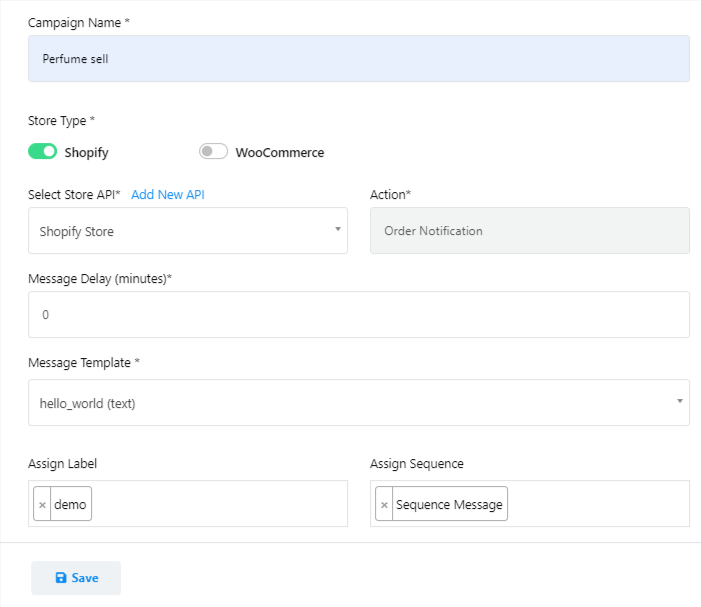WhatsApp WooCommerce Shopify Automation
- Access the WooCommerce and Shopify Automation section in ChatBoost.
- Click on the `Create` button.
- Fill out the form for the automation campaign:
- Provide a name for the campaign.
- Select the store type. (e.g. Shopify)
- Choose the Store API from the dropdown list.
- Select the action as `Order notification`.
- Adjust the message delay if needed (default is 0).
- Choose the message template you`ve created.
- In the variable, `system delivery after days`, input the number of days your store will take for delivery.
- Assign labels and sequences for the user as needed by selecting from the drop-down list.
- Finally, save the campaign.
Note: If you didn’t integrate Shopify or Woo-Commerce then you can integrate them from Add `New API`.
Integrating Add New API
- Access `Add New API`.
- A new page `E-commerce Profile` will open.
- Select Woo-Commerce or Shopify.
- Now fill `profile Name`, `Store Sub-domain`, `Admin Access Token`.
- Click Save.
Test the Campaign
To confirm that the setup works as intended, create a test order on your Shopify store.
ChatBoost should automatically send an order notification to the user`s WhatsApp account.
By following these steps, you`ll be able to successfully set up and send Shopify order notifications to WhatsApp using ChatBoost.